Creating Enterprise Tags
You can create enterprise tags for all default, custom, and DM NSM file business assets.
To create enterprise tags, follow these steps:
- Go to Application Menu > Miscellaneous > Enterprise Tags.
- Click
 .
. - Select or enter appropriate values in the fields. Fields marked with a red asterisk are mandatory. Refer to the following table for field descriptions.
- All
- Business Term
- Business Rule
- Business Policy
- Click Save.
The Tags Listing page appears.
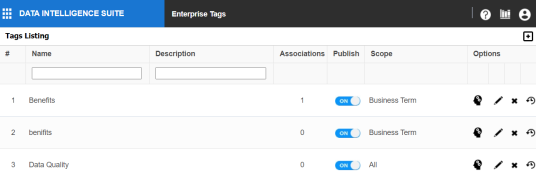
The New Tag Form page appears.
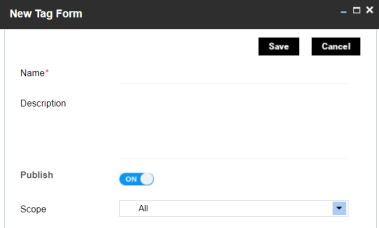
|
Field Name |
Description |
|---|---|
|
Name |
Specifies the unique name of the tag. For example, Data Governance. |
|
Description |
Specifies the description of the tag. For example: This tag can be used to tag a business term. |
|
Publish |
Specifies whether the tag is published for use. Switch Publish to ON to publish the tag. |
|
Scope |
Specifies the business assets to which the tag can be applied. Valid values are: |
The tag is added to the Tags Listing.
The enterprise tags you create are available to others in your organization when they access business assets.
Once an enterprise tag is created, you can assign it to business assets.
You can manage an enterprise tag using the options available under the Options column. Managing Enterprise Tags involves:
- Viewing mind maps
- Editing enterprise tags
- Deleting enterprise tags
- Viewing history
|
|
|
Copyright © 2021 erwin, Inc. All rights reserved. Copyright © 2021 Quest Software Inc. All rights reserved. All trademarks, trade names, service marks, and logos referenced herein belong to their respective companies. |